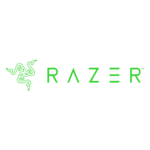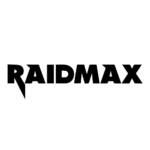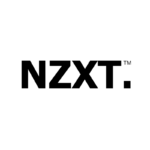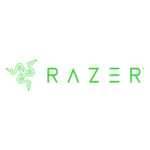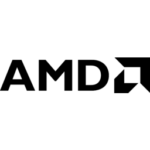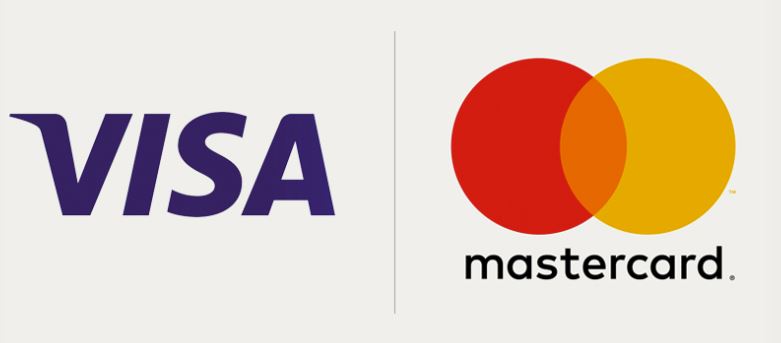Gaming has become an increasingly popular hobby over the past few years, and building a gaming PC desktop is an essential part of the experience. While many people might think building a PC is daunting, it is much easier than it may seem. This essay will provide a step-by-step guide on how to build a gaming PC desktop.
If you want to buy a pre-built system – click here: https://techpowergaming.co.za/product-category/pre-built-systems-2/
If you want to use our PC Builder – click here: https://techpowergaming.co.za/pc-builder/
Step 1: Determine Your Budget
Before you start building your gaming PC, you need to determine your budget. The cost of building a gaming PC can vary widely depending on the components you choose. It’s important to set a budget for yourself to ensure that you don’t overspend. You can find many pre-built gaming PCs online or in stores, but building your own will likely be more cost-effective in the long run.
Step 2: Choose Your Components
Once you have set your budget, the next step is to choose your components. Here is a breakdown of the essential components you will need:
- CPU (Central Processing Unit) – This is the brain of your PC and is responsible for executing most of the commands. Intel and AMD are the two main CPU manufacturers, and each has a range of processors available at different price points.
- GPU (Graphics Processing Unit) – The GPU is responsible for rendering graphics and is essential for gaming. NVIDIA and AMD are the two main GPU manufacturers, and like CPUs, each has a range of graphics cards available at different price points.
- Motherboard – The motherboard is the central hub of your PC and connects all the components together. You need to choose a motherboard that is compatible with your CPU and GPU.
- RAM (Random Access Memory) – RAM is responsible for storing data that the CPU needs to access quickly. It’s important to choose enough RAM to handle the demands of modern games. Most gaming PCs today have 16GB of RAM, but you may want to consider 32GB if you plan on doing other intensive tasks such as video editing.
- Storage – There are two main types of storage: SSDs (Solid State Drives) and HDDs (Hard Disk Drives). SSDs are much faster than HDDs but are also more expensive. It’s recommended to have at least 256GB of storage for your operating system and games, with additional storage for other files.
- Power Supply – The power supply is responsible for supplying power to all the components in your PC. It’s essential to choose a high-quality power supply that can handle the demands of your components.
- Case – The case is what houses all your components and provides ventilation to keep them cool. There are many different sizes and styles of cases available, so choose one that fits your budget and preferences.
Step 3: Assemble Your Components
Now that you have all your components, it’s time to assemble your PC. Here is a step-by-step guide:
- Install the CPU – Start by installing the CPU into the motherboard. Be careful not to damage any of the pins on the CPU or the motherboard. Once you have installed the CPU, secure it in place with the included bracket.
- Install the RAM – Locate the RAM slots on your motherboard and carefully insert the RAM sticks. Make sure that they are securely in place and locked in.
- Install the Storage – If you’re using an SSD, you can typically mount it directly to the motherboard or in a dedicated drive bay in the case. If you’re using an HDD, you’ll need to mount it in a drive bay and connect it to the motherboard with a SATA cable.
- Install the GPU – Locate the PCIe slot on your motherboard and carefully insert the GPU. Be sure to secure it in place with the included bracket.
- Install the Power Supply – Most cases will have a dedicated area for the power supply.
If you want to buy a pre-built system – click here: https://techpowergaming.co.za/product-category/pre-built-systems-2/
If you want to use our PC Builder – click here: https://techpowergaming.co.za/pc-builder/