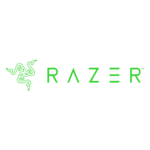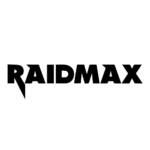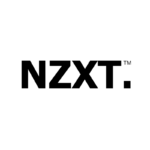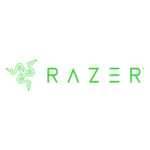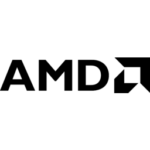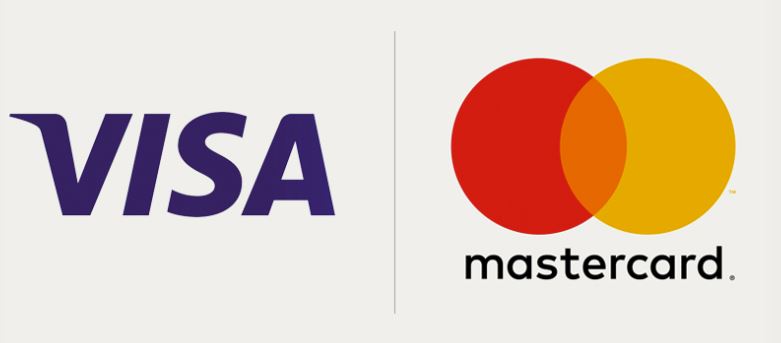When your PC is not booting, there are several DIY troubleshooting steps you can try before seeking professional help. Here are some of the best things you can attempt:
- Check power connections: Ensure that all power cables connected to your PC, including the main power cord, are securely plugged in. Try using a different power outlet or power cord to rule out any issues with the power source.
- Verify hardware connections: Open your PC case and verify that all internal hardware components, such as RAM sticks, graphics card, and hard drives, are properly seated in their respective slots. Reseat them if necessary.
- Clear CMOS: The CMOS (Complementary Metal-Oxide-Semiconductor) stores BIOS settings. Clearing the CMOS can sometimes resolve boot issues. Locate the CMOS battery on your motherboard, remove it for a few minutes, then reinsert it.
- Disconnect external devices: Disconnect all external devices connected to your PC, such as USB drives, printers, or external hard drives. Sometimes, a faulty external device can prevent the PC from booting.
- Reset BIOS settings: If you are comfortable accessing your PC’s BIOS settings, you can try resetting them to their default values. Look for an option like “Load Defaults” or “Reset to Default” within the BIOS interface.
- Boot into safe mode: Restart your PC and repeatedly press the appropriate key (often F8 or Del) to access the boot options menu. Choose “Safe Mode” to load the operating system with minimal drivers and services. If it boots successfully, there may be an issue with recently installed software or drivers.
- Test RAM: Faulty RAM modules can cause boot problems. Remove all but one RAM module and try booting your PC. If it fails, try the other modules individually to identify if any are defective.
- Check for overheating: Overheating can cause a PC to shut down or fail to boot. Ensure that all fans inside your PC are working correctly and that there is no excessive dust buildup. Clean the components if necessary.
- Perform a startup repair: If you have a Windows installation disk or recovery USB drive, you can try performing a startup repair. Boot from the disk or drive and follow the on-screen instructions to repair system files.
- Seek professional assistance: If none of the above steps resolve the issue, it might be time to contact a professional computer technician or the manufacturer’s support for further assistance.
Remember to exercise caution when performing any DIY repairs, and if you are unsure about any step, it’s best to consult with a professional.